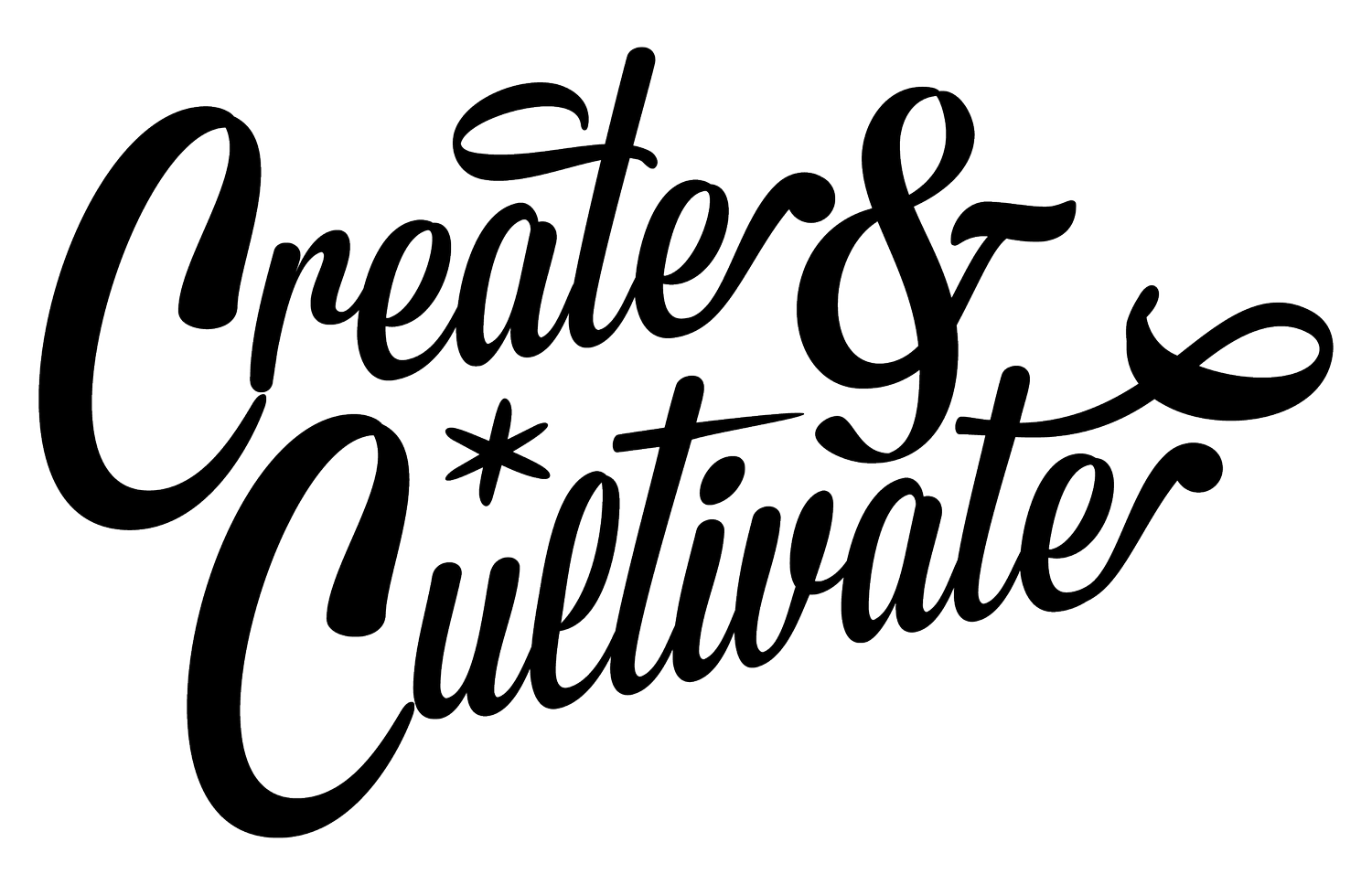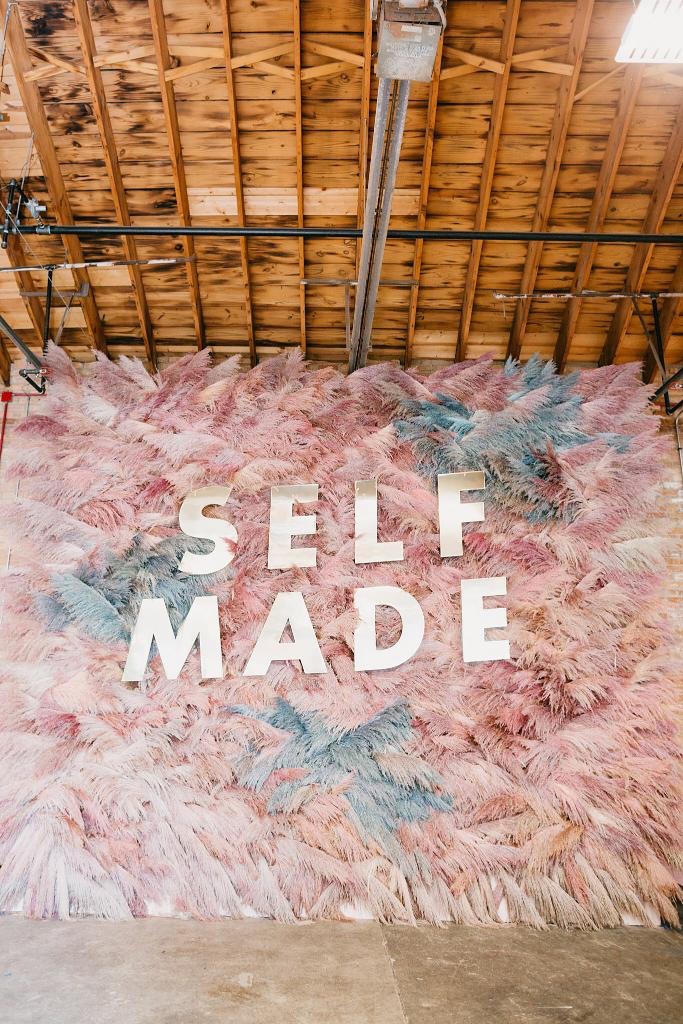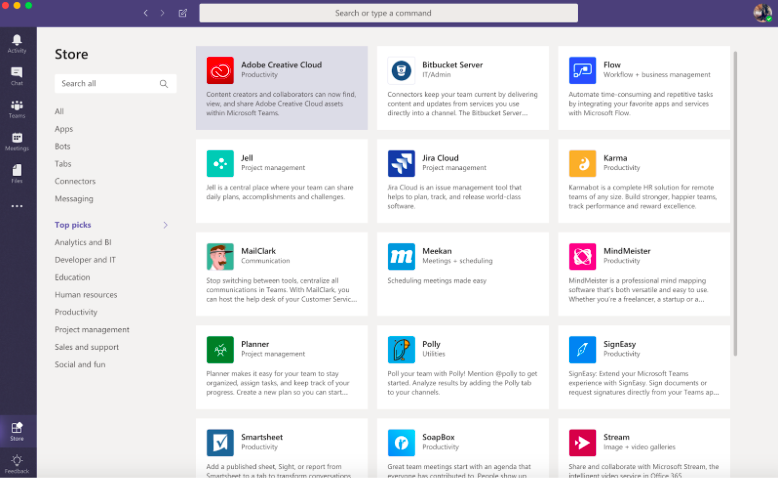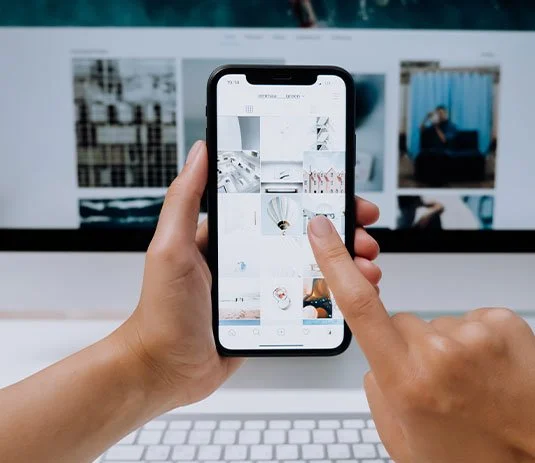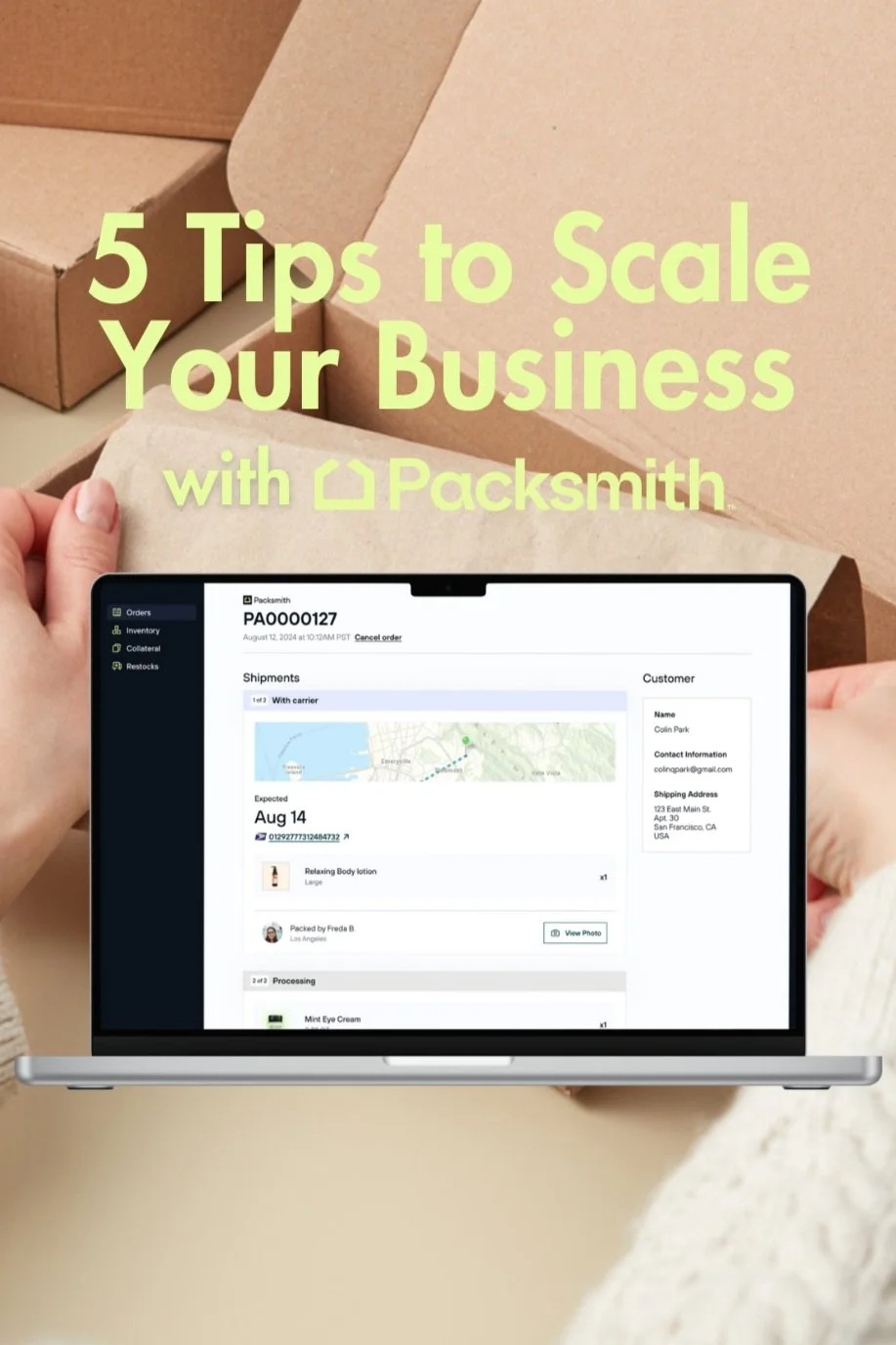How This Tool Changed The Way We Do Business at Create & Cultivate
Photo Credit: Jessica Bordner Photography & Smithhouse Photography
Here at C&C, we believe that teamwork makes the dream work. Behind every successful brand and company is a hardworking, collaborative team helping make all of the magic happen. As a small team for an exponentially-growing business, we’re tiny but mighty and are always looking for new tools to help us work more efficiently. Email is great and all, but once conversations are going in 500 different directions it’s so easy to lose track of what’s to be done. Communication is key, but we all know what it’s like to have our minds going in circles at work and like we need to take a breather.
ENTER: Microsoft Teams. Our gamechanger. Our northern star. Our hub for everything.
Pulling off a conference the scale of Create & Cultivate Chicago is no easy feat for a team of 10. It’s 70 speakers, 1,5000 attendees, and 50+ brands, vendors and partners. Plus, our content game needs to be on point. As you can imagine, we’re pulled in a lot of different directions and all have different tasks and duties when planning such a large event. Whether it’s production to-dos, editorial assignments, or social media content planning, using Microsoft Teams has helped us move forward in a simpler, more efficient direction.
So, how exactly did we get the job done to create the magic that was C&C Chicago? We’re laying that all out for you along with how it can help your own business, and how the tool has helped change the way we work going forward.
Photo Credit: Smithhouse Photography
Onboarding
We obviously had our own way of doing things, so we tapped Microsoft Teams experts to get us started using the new platform. A Microsoft Teams trainer came in to help the team with everything from getting an account to demonstrating the different ways we can use it across departments and throughout the workday.
One of the things our team was happiest to learn is how simple Teams makes office communication. Through its chat system, we can ask as many questions as we’d like, give direction or get feedback from our colleagues. Seriously, who has time for getting up and walking over to anyone’s desk all day long? We were sold.
The overall reaction was an ecstatic group of women, who were more than excited to get stuff done in an easier, faster way. Some comments at the kickoff meeting and demo include, but are not limited to:
Create & Cultivate: A New Hope (For you Star Wars nerds)
Guys, work is lit
I feel like life will never be the same
It’s like the freshman year, senior year meme but for to-do lists
Besides the immediate onslaught of .gifs that were shared, it was obvious that project management & processes would become instantly easier using Teams because of the ability to assign tasks, track their progress, and confirm completion. For a team that loves to be efficient, we geeked out about it pretty hard. We even tapped our teams for the tips and implementation tips that we should include in this blog post!
Oh, and we can’t forget to mention that Teams can be used on desktop and mobile, so if you’re ever on-the-go, you can still leverage their amazing mobile app to do your work along the way. It also shifts our on-the-go group texts into organized work-related conversations.
You can sign up to try teams for yourself and also try an interactive demo for the platform to get a firsthand experience on how Teams really works. Check it out here.
Pro-tip: Respond to your manager with Michael B. Jordan gifs for an always enhanced work experience.
Process Change
As mentioned above, we were the most excited about having more streamlined communication. Rather than sending individual emails or messages to team members, we’re now able to create different Teams within the hub that included chat conversations, organized to-do lists and central hub for all moving documents.
Identify Your Teams
For example, we created conversations for each team when planning for Chicago. The first thing we did was agree which teams needed to be made and under those umbrella Teams, what conversations needed to be had. For us, we separated the Chicago Team into our different projects in order to discuss and follow-up on different areas of the event and the status of things: Production, Talent, Digital marketing, Graphics, Social and Editorial. Each Team has a General tab where all members can provide blanket updates or team brainstorms! As you can see, we also have Teams for future events and general team conversations to use moving forward. A lot of them follow the same outline so once you have a skeleton of what you need, you can always duplicate for new projects.
Optimize & Organize Your Teams
Once you identify the Team theme and projects/conversations within that team, we set a Teams transfer date. This was important for us because it allowed each team to think through what existing documents, files, and conversations needed to be transferred into Teams in order for this to improve our workflow. We agreed that we should start fresh on the first of the month. During the transition time, each group met and walked through the different apps and tools available through the Microsoft Teams hub (hint: it’s a lot!) and what would be the most beneficial for each group. We also incorporated documents that we were already using and pulled all important pieces into one central place.
Here’s a breakdown of some of the best tools found in Teams that small business owners can leverage.
Planner: This tool allows you to create different ‘boards’ for your employees. These boards act as project management tools in order to keep track of what’s been done and what hasn’t. They can be split into different categories such as not complete, in progress, completed, etc.
One Note: It’s exactly what it sounds like--a note-taking tool. What makes it so efficient is that you can use it right in the Teams app, rather than having to open any separate tabs and making it difficult to focus on more than one thing at a time. We like to use OneNote during our meetings to jot down anything important.
Smartsheet: Let’s face it, we all use more sheets than expected. This comes in handy for tracking and updating any important lists, budgets, sponsor obligations, and more.
Who: This one is mostly for the managers of your biz. You can search for any of your employees based on what they’re working on, who they’re working with, and more.
If you’re a content creator, we *HIGHLY* recommend creating a digital Team where you can leverage the Planner App to implement your content calendars, graphic design assignments, and review meetings into Teams to have everything in one place for our team members to always refer to. This streamlining has changed the game for our digital team and helped both managers, coordinators, and designers across the board.
The assignments feature is also very helpful for managers to look over their respective teams, rather than having to constantly follow-up on the status of their tasks. We can add updates, due dates, assign teammates, and create digital checklists for feedback and edits so that there are no missed steps during the feedback and approval process.
We previously found ourselves having too many separate conversations and taking meetings that filled up our workdays and real-talk feedback that would sometimes be lost in conversation. Now we can do all of that using the tool and spend more time working and getting our tasks done on time and even quicker than before.
Photo Credit: Jessica Bordner Photography & Becki Smith of Smithhouse Photography
Tips From Our Team
Because we’ve been using Teams for a ton of different things, we wanted to give you all more insight on how we’re doing so for different aspects throughout our company. Here are some feedback and tips from the different C&C verticals in which we like to use Microsoft Teams.
Production: Our production team is the backbone of all our C&C events, so they need to be in constant communication with both each other and vendors. Teams can be used to gather information on budgets, invite lists, talent updates, and of course the layouts for our events. When heading on-site, the checklist functionality is clutch so nothing gets left behind! Our production team can also brainstorm any ideas for future events and separate them using Teams.
Editorial: Our digital editor relies heavily on a content calendar for strategizing and planning, in connection with our marketing team. Teams allows her to update the status of any co-branded content pieces, deadlines, and future blog posts to go live on our website. If there isn’t time for an editorial meeting, it’s also a great tool for brainstorming and putting together future ideas for the site through the notes tool and of course, chatting with her direct manager. The Planner tool is also a huge part of editorial workflow because it helps us delegate a concept, assigned writer, review, scheduling and completion for each of our posts.
Design: Our graphic designer uses Teams to put together her to-do list for the day, as she designs assets for all of our different outlets. Whether it’s decals for Chicago, Instagram Stories, gifs, newsletter content, and more, she has a lot of things to keep track of. She also uses Teams to chat with her direct manager in regards to any new assignments and daily updates.
Lunch: Sometimes we forget to eat and we all have to have each other's backs to make sure we get fed and are fueled for the day ahead. The lunch team is everyone's favorite team and this way no woman gets left behind.
Fun (duh!): We like to work hard, and that doesn’t mean we don’t play just as hard. Teams helps us plan and get suggestions for any future team outings, dinners, happy hours and more. Whether it’s sharing the hottest gossip or much-needed puppy photo, Teams has us covered in the fun department. You can even make your own memes.
While we wish we could invite you into our little WorkParty, the best thing we can do is tell you that Microsoft Teams helps you work smarter, not harder. For a startup and a small team, this is key because you need to put your time and resources towards the things that really matter!
We encourage you to join us in streamlining the way your team plans and executes different tasks. If you’re interested, Microsoft Teams is free for all to use and a great tool for small businesses all across the board.